Make sure to always check your farm for failed jobs. These are often your first alert that something has gone wrong in your farm, and SP2013 has nice ways to troubleshoot right from Central Admin. To do so, in Central Admin under the Monitoring Section, click "Check Job Status". You will get a brief listing of the scheduled, running (probably blank) and a brief history, mostly within the last few minutes. Top Left, on the links section under the SharePoint banner, select "Job History".
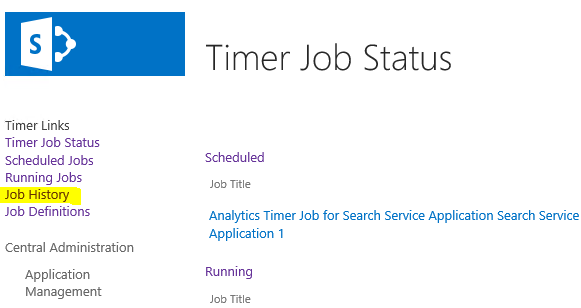
On the top right of the Job History page, there is a View dropdown, select "Failed Jobs"
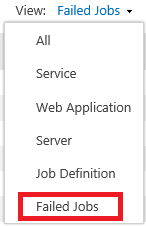
You will then get a list of all the failed jobs like below:

When you click on the Failed link on the far right side, it will place detailed information about the failure at the top of your page as seen below.
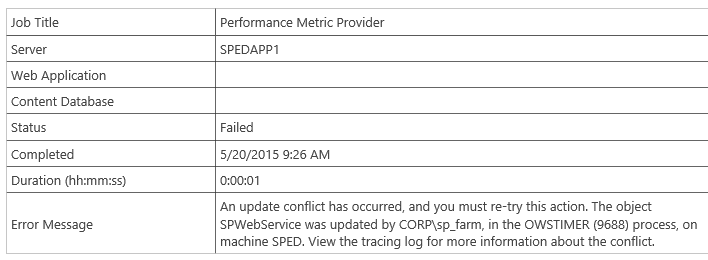
If you click on the job title, you have the option to run it again, where you can check the history to see what happened when you reran it. You can also disable the timer job in cases where it is filling up your error logs too much while you do research.
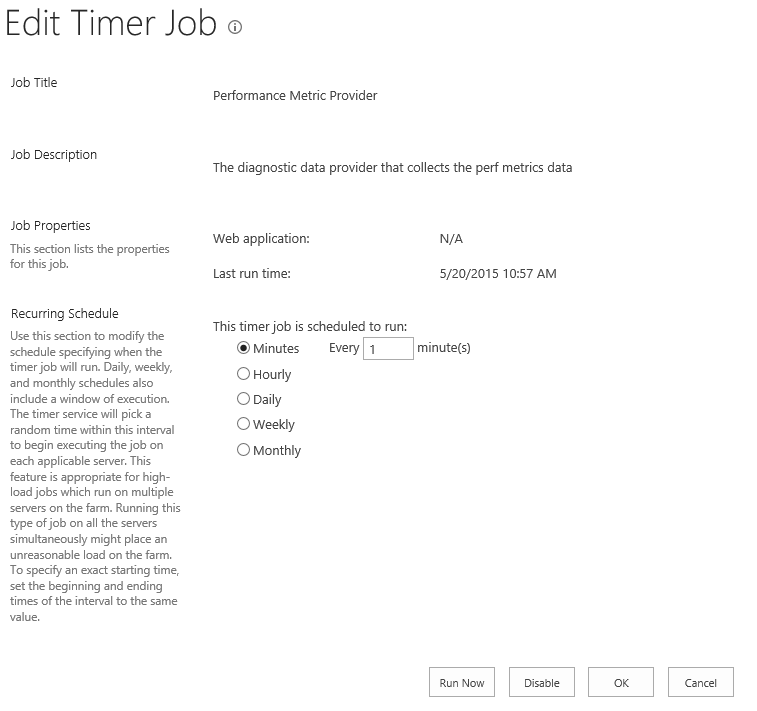
In my next post I will detail how to fix this particular (and common) error by flushing the Configuration Cache on each of your Servers.